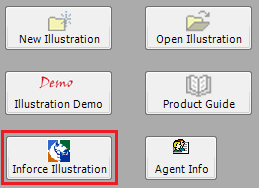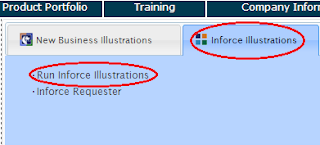One of the most common types of inforce illustration requests we receive on a day-to-day basis is the request to solve for a premium that will carry an inforce policy to a specific year/age. This is a very simple request that can actually be completed with the click of a single button, so we wanted to take a moment to show you where you can go to find this premium.
First, click on the Inforce Illustration button within your desktop software, or you can navigate to www.ikclife.com. Both options will take you to a login screen.
PLEASE NOTE: If you do not have a username and password, click on "Create User" and you will be able to set one up.
Once you have logged in, click on "Run Inforce Illustrations."
Make note of the parameters for looking up inforce policies:
Type in the policy number and click "Ok."
Next, the Policy Summary will be displayed. To run an illustration click "View Illustration."
To solve for the premium to reach a specific year/age, click on the PTY (Premium-to-Year) button.
When the Premium Calculation window comes up, type in the Pay Through Year, Target Cash Value, and Achieved at End of Year figures you want to see, and select either current or guaranteed mortality from the dropdown. Once the information has been entered/selected, click on "Calc" so that the modal premium can be calculated.
For example, let's assume I have a policy that was issued for a 30 year old and I want to solve for the premium to reach age 90 based on current assumptions. I would input a Pay Through Year of 60, since 60 years from the client's issue age they will be 90. I would input a Target Cash Value of $1,000.00, and I would want this to be Achieved at End of Year 60 as well since I only want the policy to run to age 90. Since I want this policy to run to age 90 based on current assumptions, I would then select Current Mortality from the dropdown.
If a premium can be calculated based on your inputs, the premium will then be displayed based on the billing mode that is selected similarly to the example below:
If a premium cannot be calculated based on your inputs, the following message will be displayed:
Once you are satisfied with the premium, click the magnifying glass to run the illustration.
As always, if you have any questions or would like help working on an inforce policy, please feel free to give us a call, we are here to help!
Illustration Development Team
1-800-572-2467 x8162