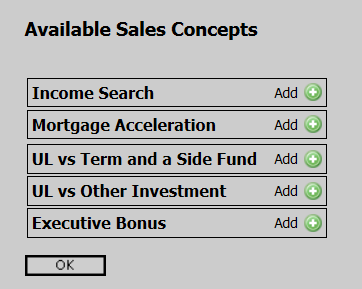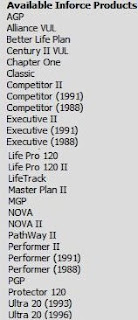Beginning today the EquiFlex is available for quoting and issue! The EquiFlex is now available on both the Desktop Illustration System and the Online Illustration System.
The EquiFlex Indexed Universal Life is a flexible premium universal life product with an index option. Indexed universal life functions similarly to universal life, however the client can choose to invest their policy's values into a fixed account or an indexed account. Money allocated to the indexed account is divided into segments, where each segment earns indexed credits based on the performance of an outside index, subject to declared parameters (such as a cap or participation rate). Although the policy's values can vary according to the performance of an outside index, the policy's values are not invested in outside investments.
Here is some basic information about the EquiFlex:
Issue Ages
20-80 (PENT, PNT, SSNT, NT)
20-70 (PT, T)
(Age Nearest Birthday)
Risk Classifications
Preferred Elite Nontobacco (PENT)
Preferred Nontobacco (PNT)
Standard Select Nontobacco (SSNT)
Standard Nontobacco (NT)
Preferred Tobacco (PT)
Tobacco (T)
Minimum Issue Limits
$100,000 for ages 20-49
$50,000 for ages 50+
Coverage Options
Option A
Option B
Option C
Guranteed Interest Rate for Fixed Account
1.0%
Minimum Guaranteed Rate for Indexed Accounts
0%
Riders
Accidental Death Benefit (ADB)
Assured Insurability (AI)
Childrens' Term Insurance (CTI)
Disability Continuance of Insurance (DCOI)
Disability Payment of Premium (DPP)
Enhanced Lifving Benefits Rider (ELB)
Income Assured Option (IAO)
Living Benefits Rider (LBR)
Other Insured Rider (OI)
Overloan Protection Rider (OPR)
Terminal Illness Rider (TIR)
DEFRA Testing
Guideline
Cash Value Accumulation Test
For additional questions about the EquiFlex or for help in setting up a quote on this new product, please feel free to contact us.
Illustration Development Team
1-800-572-2467 x8162
illustrationhelp@kclife.com