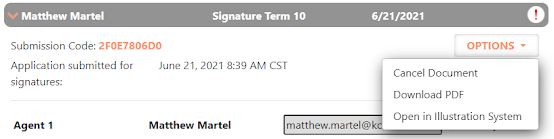Ever filled out the banking information on an application only for New Business to tell you they never received it? Well, depending on how you filled out the application, this could be true! However, getting everything complete is as easy as 1-2-3.
When filling out an e-application, there are a number of things that you could do that would require the PAC form to be sent out after the application has been approved from New Business. This is done via the Applications Dashboard (click here if you have questions on the dashboard).
One of the most popular things causing the PAC form to be sent out from the dashboard is doing 'Hold for issue.'
Another way that the PAC form will have to be completed via the applications dashboard is if you have 'Provide Info Later' in the billing information drop down. This means that you do not plan on getting the billing info from the client at this point in time. Rather, you will use the apps dashboard to fill out the PAC form at a later date.
Again, you should notice the information message letting you know the apps dashboard will be used to complete the PAC form.
The last reason that the PAC form would have to be completed through the dashboard is if you have a client that doesn't fit the required age range to collect information now. If the client is over the age of 70 or younger than 15 days old, the policy will be treated as if the 'Hold for issue' box was checked. This means that you will have to use the dashboard to send out the PAC form for e-signature upon the application's approval.
Now, to actually send out the PAC form, you will want to follow these quick steps. First, make your way over to the applications dashboard. Next, open the desired case by clicking anywhere in the gray bar. Lastly, hit the E-Signature button, as shown below.
When you hit this button, a new page will pop up with the PAC information. If you chose to provide the banking info later on the original application, then this is where you will enter that information. If you had already provided the banking info, then you will just have to review that everything is correct. Then there will be a button on that new page to submit the PAC form. This will send the PAC form out to be e-signed by the client, then sent directly to New Business. If you hit the 'Other' button, it means that you plan on getting a wet signature to complete the form. Please note that once you confirm that you are getting a wet signature, the option to do the e-signing will disappear.
Hopefully this clears up a lot of confusion you had on the PAC form! However, if you still have questions, please feel free to contact us and we will gladly help you solve your problems.
Illustration Development Team
1-800-572-2467 x8162
illustrationhelp@kclife.com