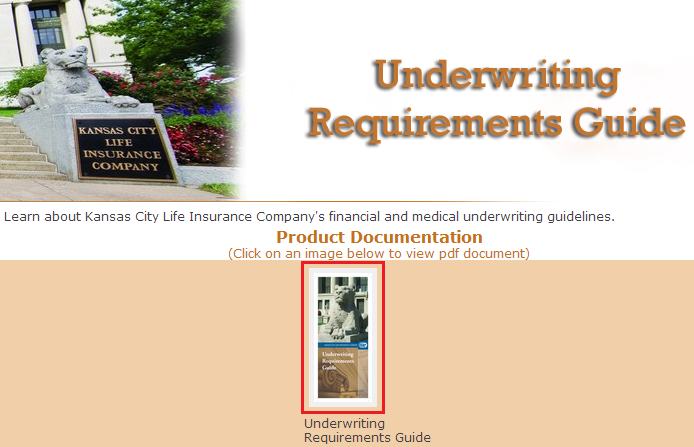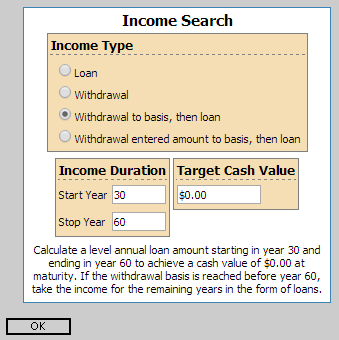The Accumulator VUL is now an available product on our Income Search Wizard!
To illustrate the Accumulator VUL using the Income Search Wizard simply choose the 'Accumulator VUL' from the 'Product' dropdown list.
The inputs for the wizard are the same as if you were illustrating one of the other products with the exception of the interest rate fields. On Accumulator VUL illustrations we show three different interest rates: guaranteed, mid, and high. The guaranteed interest rate will be a set value but you can choose what mid and high interest rate will be shown on the illustration. To do this type in the gross interest rate you want shown. Please note that the entered mid interest rate must be between the guaranteed interest rate (0.00%) and the entered high interest rate. Also, the entered high interest rate must be between the entered mid interest rate and the maximum illustrated rate (12.00%).
After you have entered all of the desired values click 'Run Wizard' to see the 'Results' section. When you are happy with the results scroll down to view the full illustration where you can save or print the illustration.
Please contact us if you have any questions or would like to walk through setting up an Accumulator VUL on the Income Search Wizard together.
Illustration Development Team
1-800-572-2467 x8162
illustrationhelp@kclife.com