Today I wanted to take some time and walk through how to set up one of our more popular sales concepts, the Income Search. The Income Search will solve for the max level income the client can take based on the inputs you select.
To begin, navigate to www.ikclife.com and login. Don't forget you are now able to sign into the illustration system using your kclic.net credentials!
Once you have logged in, click on 'Illustration System' on the New Business Illustrations tab. Choose the product you would like to quote and enter in the client's information. The Income Search is available on the following products:
FlexWealth Advantage, Life Protector, SuperNOVA, EquiFlex - IUL and the Accumulator VUL.
FlexWealth Advantage, Life Protector, SuperNOVA, EquiFlex - IUL and the Accumulator VUL.
Next choose the insured's gender, enter in the date of birth, and select the risk class you would like to quote. Adjust the billing mode and type if needed and enter the specified amount of your choice. Now you can either calculate the premium or set up your own premium schedule.
You are now ready to add the Income Search. To do so, click on the clipboard to get to the available sales concepts and click on the green plus sign to add the Income Search.
Here you can choose what type of income you would like to take and for how long. Please note the income duration boxes use policy years and not age.
After clicking on the magnifying glass to run the illustration you will see the pages for the sales concept titled 'Loans and Withdrawals Supplemental Illustration' after the initial illustration. One of the pages will have the cash flow summary like below. There will also be a second illustration that takes the income into account.
If you have any questions or you would like to walk through setting up an income search on an illustration don't hesitate to contact us!
Illustration Development Team
1-800-572-2467 x8162
illustrationhelp@kclife.com


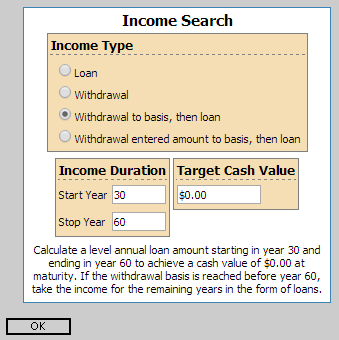

No comments:
Post a Comment