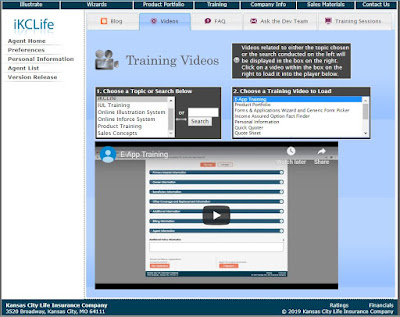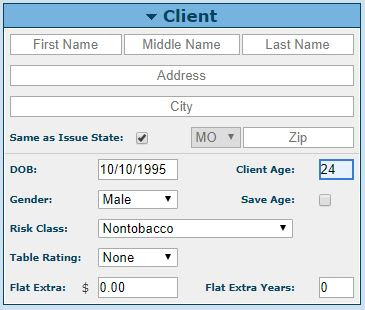We are very excited to announce the release of the E-Application, which gives agents the ability to electronically write and submit applications to New Business. This tool is found on the Quick Quoter - simply log in to iKCLife with your credentials, navigate to the Quick Quoter, and you can begin.
When simply running quotes for your clients on the Quick Quoter, we do not require you to enter in certain client information that does not affect the calculated premium. In order to be able to add applications to your case, however, you will have to enter in certain client details, including first and last name, address, and date of birth. Once these are all added correctly, you can click the button to "Add Apps".
When the button is clicked, a new tab will appear at the top of the page called "Applications". From here, you can choose whether you would like to fill out the Tele-App or Full App. Simply click the button for the application you choose and begin entering the details. Please note that you can save the application at any time, regardless of completion status, by clicking on the circle button in the top right corner and clicking "Save Case". This will save the application in its current status so that you can come back to that point at a later time.
As you fill out the application, the status of each section, which is shown by the icon on the right side of each blue bar, will be marked complete when all required fields in that section have been completed correctly. Only once all required fields are complete will you be able to begin the E-Signature process by clicking the "E-Signature" button at the bottom of the page.
At any time, you may scroll to the bottom of the page and click "View Applications". This will give a PDF packet of the application forms pre-filled with whatever details have already been entered on the application. You can then take this packet and obtain physical signatures from all required signers and submit that to New Business as you have always done.
Once you have electronically submitted your case for signatures, you can view its status by navigating to your Applications Dashboard, which can be found on your Agent Home page.
Please let us know if you have any questions or run into any issues submitting your electronic applications by contacting us at IllustrationHelp@kclife.com or by calling us at 1-800-572-2467 ext. 8162.
Happy Selling (and much quicker application writing)!